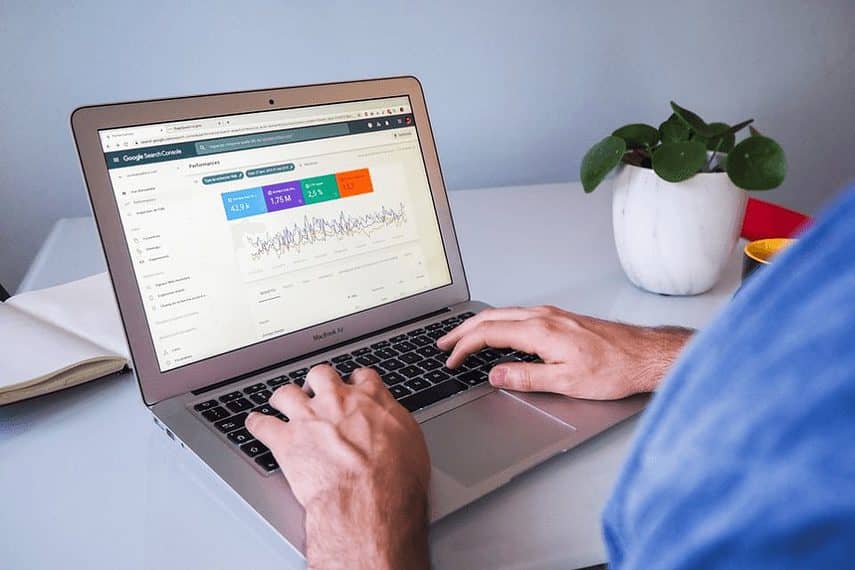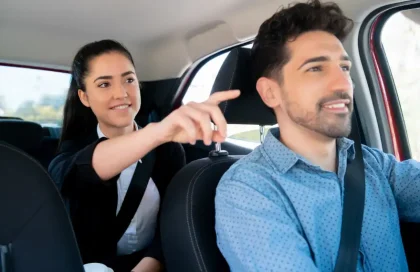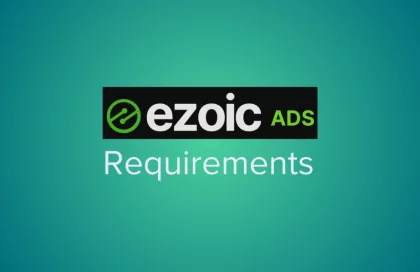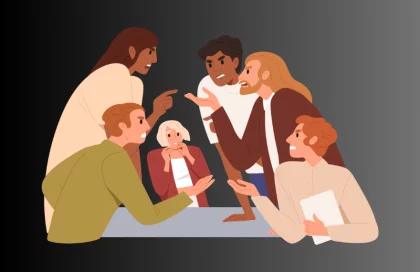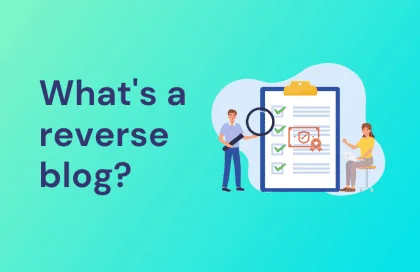If you own a blog, then the free webmaster tools that Google provides to users are valuable resources that you should take advantage of.
You have probably heard of and regularly use Google Analytics, and in case you have not done that already, we recommend adding Google’s online platform Google Search Console to your list of tools to help you track, maintain, and optimize your presence in search results.
What’s Google Search Console?
Google Search Console (formerly known as Google Webmaster Tools) is a set of online tools used to index your blog for Google search. At the same time, it monitors the operation of your blog and diagnoses potential problems that may negatively affect its ranking in Google search.
In other words, in addition to indexing a blog, this platform will alert you to certain problems in indexing a specific page of your blog. In addition, it registers the way it is displayed to the visitor in the browser (for example, it will warn if the page is not displayed correctly in the mobile version) and, at the same time, suggests a potential solution.
To be clear right away, this is not a tool that automatically fixes detected problems. It will still be necessary for you to fix it yourself but, at least, you will know where to start. If you are not accustomed to handling the codes, you will simply pass this information to the administrator or developer of your blog, who will know how to fix the detected problem(s).
It is important to note that this is a completely free tool, so for registration and use, nothing is necessary except a Google account and a few mouse clicks to register. With all of the above in mind, our recommendation is that you make sure to register your blog with the Google Search Console and use a good deal of tools to help you better understand how your blog visitors see content and pages and what you can do to make their experience be as good as possible.
In our text, we will explain how to register your blog and make basic settings for easier indexing by Google. For a start, that will be enough to get acquainted with the platform itself.
How to Set Up Google Search Console?
To be able to track how your blog ranks in search results, you need to set up this tool. To get started, go to the Google Search Console page. You need to sign in to your Google Account to continue. Make sure it is the same account you use other Google tools from.
After logging in, a window will appear in which you need to enter the URL of your blog. Then click on “Add Property”. After adding the blog, it is necessary to verify your ownership. The Google Search Console provides several ways in which verification can be performed. If you already have Google Analytics installed, the easiest way is to select Google Analytics Code and Tracking ID as your preferred verification method.
As long as your Google Analytics tracking code is in the <head> section, you will not have any problems. Other ways to verify blog ownership are to add an HTML file to the site, add a meta tag to the page, verification based on a Google Tag Manager account, and verification based on changing DNS settings.
Before we dig into explaining what you can use Google Search Console for to help you improve your blog’s ranking, let’s not forget that this tool has a variety of preference pages, such as the one devoted to email – an Email Preferences page – which can assist you in the process of devising an email marketing strategy. To this, you can add specialized platforms for collecting emails and turning them into your important email marketing weapon, such as VerticalResponse, whose main characteristic is email customization.
Using an Email Preferences page, you will manage your email notifications in the sense that you control which Google Search Console messages are emailed to you (all will remain visible in the message panel, no matter your settings are on this page).
What Can You Do With the Google Search Console?
Add Sitemaps
The sitemap is a list of all pages on the site that helps web spiders, a.k.a. web crawlers, to more efficiently collect information about sites and their accompanying links.
Having a sitemap in the Google Search Console tool is especially important for websites because it helps the search engine better understand the relationship between the pages, determine which pages are important, but also find out other important information such as when the page was last changed, how many times a change has been made and the like.
Here is how to add a sitemap:
- Select the sitemap format you want to use. Google supports several formats, and you can create the sitemap yourself or using one of the third-party creation tools.
- Add a sitemap within the Google Search Console on the Index – Sitemaps route.
Performance Reports
Everyone who came to the blog through a search used a certain term that led them to the desired page. This tool just displays the most commonly used phrases, i.e. keywords, that generated a visit to the blog. But that is not all.
In the report, which can be found in the “Performance” section, the Google Search Console provides insight into how the blog is ranked on search engines when it comes to keywords and the most visited pages, while on the other hand, you can find out from which countries the most visits were obtained, as well as through which devices the visitors came to the blog.
By selecting the appropriate time period, you can get information about the total number of clicks (Total Clicks), the average position on search engines (Average Position), how many times the blog appeared in search results (Total Impressions), and the average CTR (represents the ratio between total clicks and number of views).
Keywords (Queries)
Just below the same page is a list of all the keywords that people used to find you, and the number of clicks obtained through those keywords.
By clicking on a specific keyword from the list and using the filter options at the top of the menu, you can go deeper into the analysis and see which pages are characterized by which keywords, from which country the people who search for them are, which devices they use and similar.
It’s also possible to compare how different keywords are ranked in terms of the number of clicks, the number of views, their CTR, etc.
This information shows how successfully you attract people based on the keywords from your SEO strategy. More importantly, the list includes other variations of the keywords people use to get to the blog.
Identify the most visited pages (Pages)
Every blog has pages that are more visited than others, mostly it is the homepage, but this is not always the case. The Search Console helps you determine which pages attract the most people and determine how pages that are relevant to your business rank on search engines.
The section for finding the most popular pages is in the same report as the keywords, also the filters and other statistics described above work in a similar way. From there, you will see a list of all the pages, sorted by descending trend, starting with the most popular. In the new version of the Google Search Console, pages can be analyzed according to how many clicks they generated, how many views they got, and what average position they are in.
Check where your visitors are coming from (Countries)
If your business serves a particular demographic, regionally, it only makes it business-wise to have the majority of your visits coming from these countries or regions. With Search Console, you can determine the countries where a majority of your visits are coming from. You can find this information in the same section where the keywords and page information is located by selecting “Countries” in the menu.
Here you can see how many clicks are generated by which page and from which country the clicks are from – the largest numbers are at the top of the list. You can also switch to other categories at any time – such as results based on the number of views, click-through rate (CTR), and search ranking, or use all parameters at the same time.
Find out which device your visitors are using (Devices)
Nowadays, it is necessary for the site to be adequately optimized for mobile devices. If you have already made sure that your blog looks decent on mobile devices, it will be good for you to know from which devices and to what extent users come to the site after it appears in the search results. The Google Search Console also provides this option. This information is in the same section as the previous three options.
Check That the Blog Is Working Properly on Mobile Devices
How can you do that? First of all, it is a good idea to test the blog yourself, which you can do by visiting this link, and there is also an option for the Google Search Console to confirm that the blog supports its standards for mobile devices.
In the “Enhancements” section, select – Mobile Usability. If Google verifies that everything is optimized for mobile devices by its standards, it will not show you any errors in its report.
This report helps identify parts of the blog that do not work best on mobile devices – such as a flash or a small font size – and provides a list of bugs so you can fix them as quickly as possible.
Find Out Which Pages Linked to Your Blog
For anyone who focuses on SEO, this will be an important group of information. Links to a site that are located on another site (backlinks) are one of the important criteria for ranking because every time someone clicks on a link and comes to your blog – the authority of the blog with Google’s algorithm increases.
This information can be found in the “Links” section on the left. Clicking on the section brings up a report showing the total number of external and internal links.
External links are all those pages of your blog whose link is on another site. Internal links are links to the blog pages within the blog itself. Also, the “Top linking sites” segment provides important information about which website contains the most links to your blog, while the “Top linking text” segment shows under which name or set of keywords the URL to your blog is linked.
You can further analyze each individual result by clicking on any word, site, or page within this report.
Check for Links That Don’t Work
Invalid links, non-indexed pages, and “404 errors” can affect the user experience, thus distancing visitors from the pages that work. If that was not enough, pages like this make you look bad in the eyes of Google’s algorithm and negatively affect both the blog’s ranking and overall traffic.
In the Index – Coverage section, there is a report that shows in one place the status of links in the eyes of Google search engines, such as the number of indexed pages, as well as pages that have problems with indexing. This valuable information can be used to improve the user experience and prevent potential frustrating mistakes that visitors may face.
Conclusion
The Google Search Console is a tool that is completely free and, as you can already conclude, thoroughly packaged to provide access to all useful information about where and how a blog appears and is positioned in a search. This webmaster tool is the first place where you can get all the data necessary to track and optimize your presence in search results.