
Are you tired of dealing with distracting and annoying comments while hosting or watching an Instagram Live?
Comments during a live video can foster interaction, but there may be times when you prefer to hide these comments.
Whether it’s to maintain focus, remove distracting content, or create a cleaner viewing experience, it sometimes makes sense to disable comments.
Fortunately, Instagram provides a way to hide comments on Instagram Live, allowing for a more streamlined and distraction-free experience.
In this comprehensive guide, we will walk you through the steps to hide comments as both a host and a viewer, and we will also explore the reasons why you might want to hide comments in the first place.
How to hide comments on Instagram Live as a viewer
As a viewer of an Instagram Live video, it’s totally distracting and annoying to see a constant stream of comments.
Unfortunately, you can no longer hide comments on Instagram Live for the latest versions of Instagram Android apps. Before, you could do this by simply tapping on an empty part of the screen once, and all the comments and emojis would disappear.
Instagram had brought back this feature but only for a while, that’s why you can still find some guides online recommending this strategy as a way of turning off comments on Live videos.
That said, if you still using an older version of the Instagram app on your Android device, you can turn off comments by tapping on the screen once while watching a live video on the platform.
On computers
If you’re using Instagram on a computer, you can disable comments on Instagram Live by downloading an extension for Google Chrome that will allow you to download the Instagram Live video without posted comments.
How to hide comments on Instagram Live as a host
As the host of Instagram Live, you have full control over the comment settings.
Here’s how you can turn off commenting during your live stream:
a) Open the Instagram app and start a live video
To begin, open the Instagram app on your device and tap on the plus button to add new content. Here you have 5 options… Post, Story, Reel, and Live. You might have to swipe left to see the later options since Post is usually the default first option.
Tap on the Live option, and click on the record button to start a session.
b) Tap on the three dots to access the comment settings
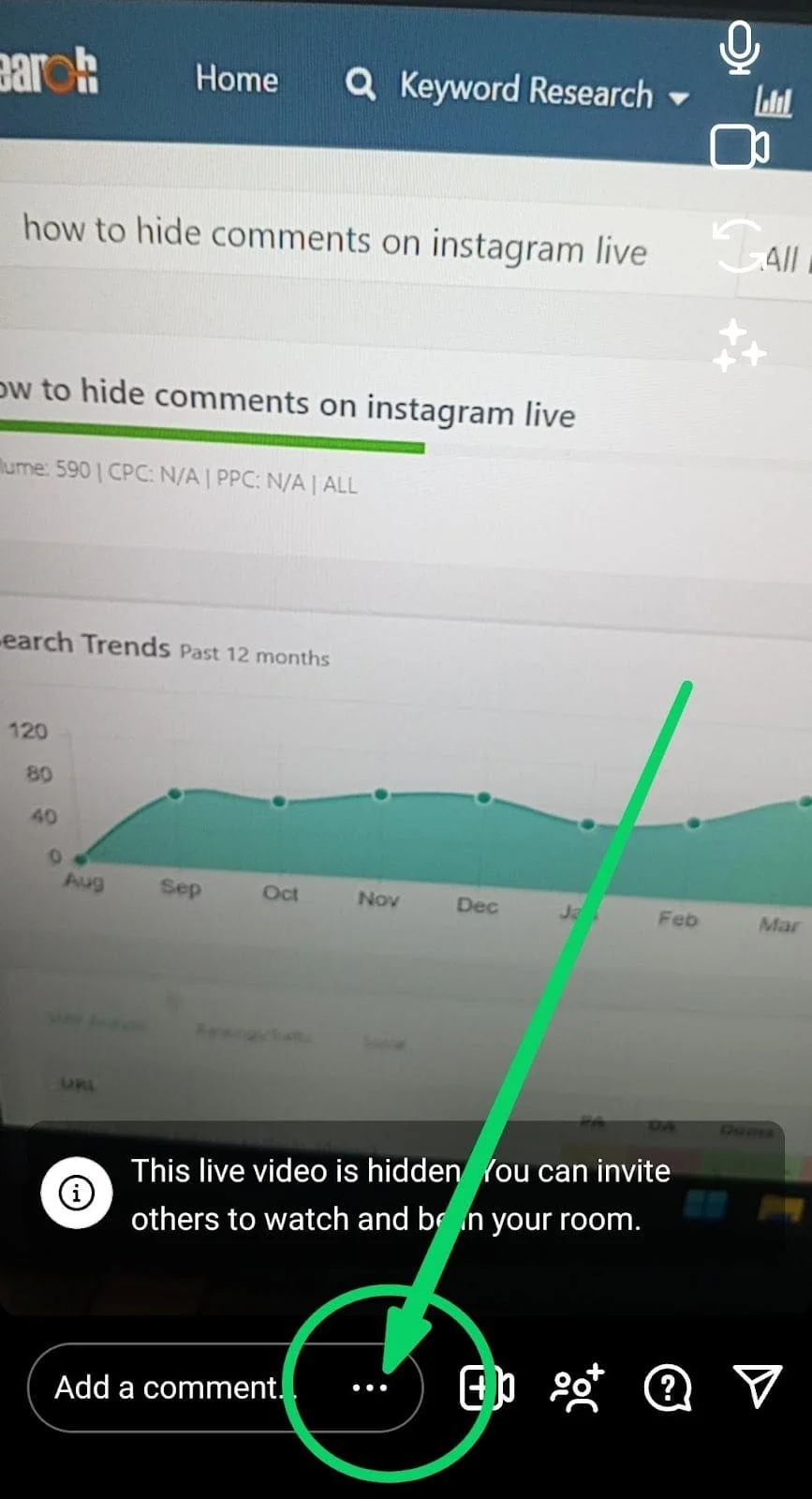
Once you are live on Instagram, you will see a comment box on the bottom panel of your screen. Tap on the three dots within the comment box to open the comment settings menu.
c) Select “Turn Off Commenting”
In the comment settings menu, you will find the option to “Turn Off Commenting.”
Tap on this option to disable comments for your live stream.
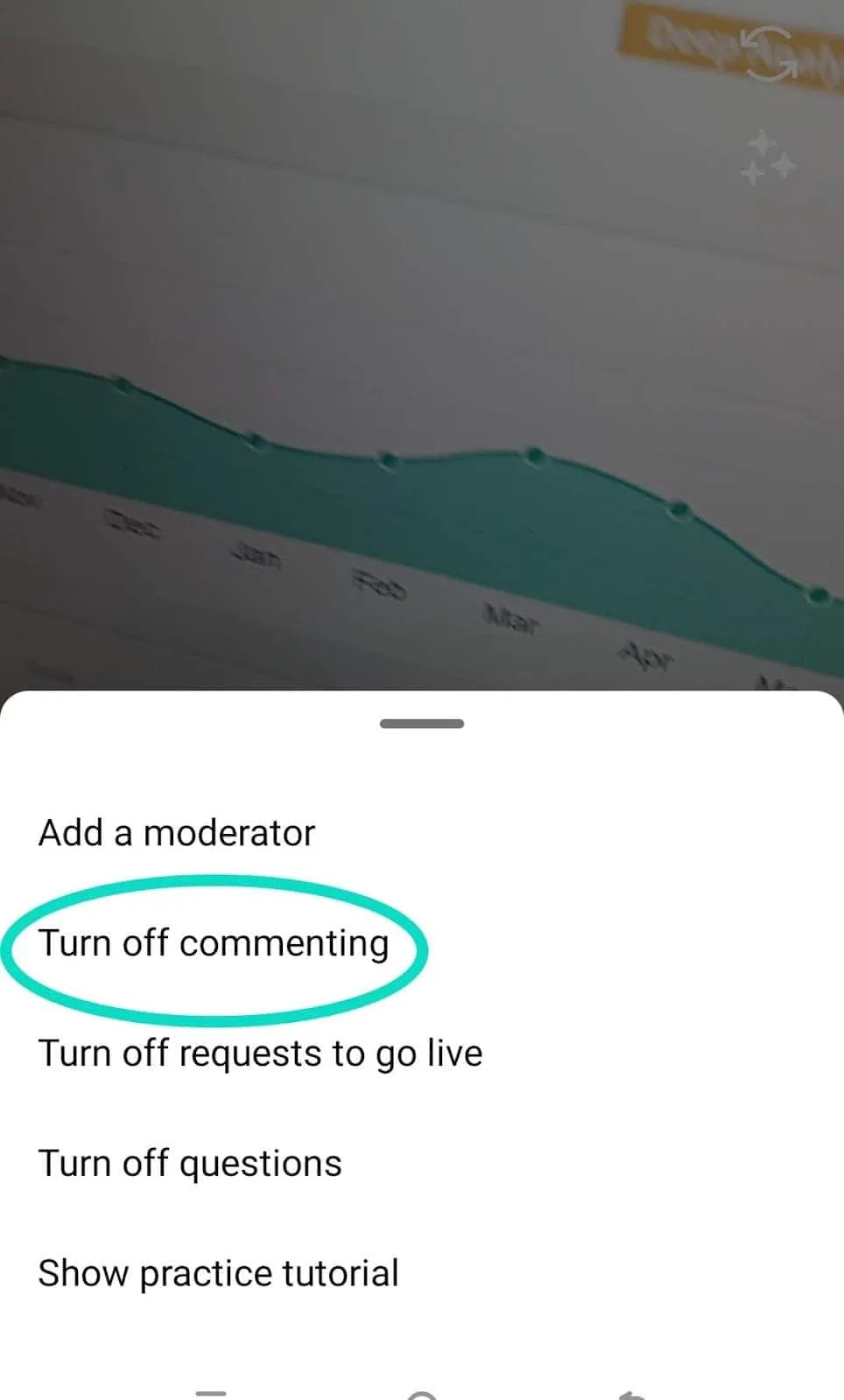
You have now successfully turned off comments for your Instagram Live. Your followers will not be able to leave comments during the live stream, allowing you to focus on delivering your content without distractions.
If you want to enable comments again, simply tap the same horizontal dots and select “Turn On Commenting.”
Note that disabling comments may affect the engagement and reach of your live videos, as Instagram’s algorithm takes into account the number of comments and interactions.
How do I view comments on Instagram Live?
To view comments on Instagram Live, follow these steps:
- Start your Instagram Live video.
- Once your live video has started, comments will start appearing on your screen.
- Swipe up on the comment section to view all comments.
- To browse through the comments, swipe up or down on the screen.
- You can also pin a comment by tapping and holding a comment, then selecting “Pin Comment”.
Pin comment:
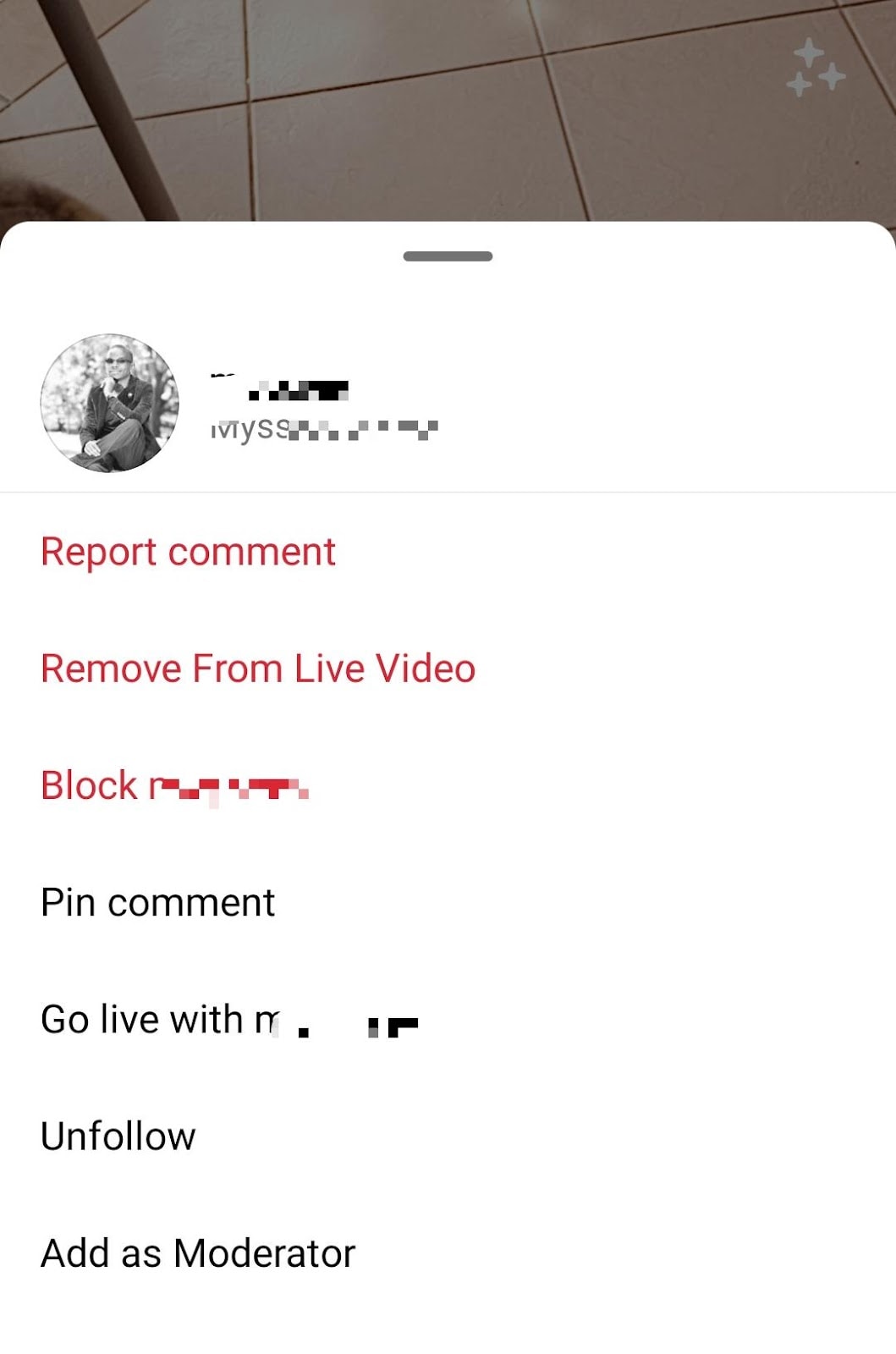
Note: Comments will disappear from the screen after a few seconds, so you may need to swipe up frequently to view all comments.
Can you turn off comments during a live stream?
Yes, with the Instagram Live feature, you can turn off commenting at any point in your show, even if others have already commented. Once you’ve turned off commenting, the comments will no longer be visible to you or the viewers.
Why hide comments on Instagram Live?
There are several reasons why you might want to hide comments on Instagram Live. Let’s explore some of the common motivations behind disabling comments:
a) Negativity: Unfortunately, some Instagram users may leave negative or offensive comments during a live stream.
Hiding comments can help protect your mental well-being and create a more positive and enjoyable experience for both you and your audience.
b) Inability to respond to all comments: When hosting a popular Instagram Live with a large number of viewers, it can be challenging to respond to every comment.
By hiding comments, you can alleviate the pressure to respond and focus on delivering your content effectively.
d) Spam message: Spam messages are another common issue during live streams.
Disable commenting to prevent spam messages from cluttering your live stream and maintain a cleaner and more professional environment for your audience.
e) Controlling the conversation: If you want to maintain control over the conversation during your live stream, hiding comments can be beneficial. It allows you to steer the discussion in a specific direction and ensure that viewers stay on topic.
f) Keeping the focus on the live stream: By hiding comments, you can eliminate distractions and keep the focus on your live stream. This can be particularly useful when delivering important information or conducting a tutorial where uninterrupted attention is crucial.
Managing comments on Instagram Live
a) Hiding offensive comments
Before you start your live video on Instagram, you can prevent comments from appearing by disabling them in your settings. Here’s how:
- Open the Instagram app on your mobile device.
- Tap on your profile picture in the bottom right corner of the screen.
- Tap on the three horizontal lines in the top right corner of the screen.
- Select “Settings” from the menu.
- Scroll down and select “Hidden Words.”
- Under “Harmful or offensive comments and messages,” make sure that the “Hide Comments”, is toggled ON.
- You may also want to enable the Advanced comment filtering option.
You can also manually enter keywords or phrases that you want to hide in the “Custom words for messages and comments” section.
- Tap on your profile picture in the bottom right corner of the screen.
- Tap on the three horizontal lines in the top right corner of the screen.
- Select “Settings” from the menu.
- Scroll down and select “Hidden Words.”
- Under “Harmful or offensive comments and messages,” make sure
that the “Hide Comments”, is toggled ON. - You may also want to enable the Advanced comment filtering option.
You can also manually enter keywords or phrases that you want to hide in
the “Custom words for messages and comments” section.
b) Addressing inappropriate comments
When hosting an Instagram Live, you may encounter inappropriate comments from viewers. These comments can be offensive, derogatory, or simply inappropriate for the content you are sharing.
Addressing these comments can be challenging, but there are several steps you can take to manage them effectively:
a) Disable comments on Instagram Live: This can be done by tapping the three dots at the bottom-left of the screen and selecting “Turn Off Commenting.”
This will prevent any further comments from appearing on your Live feed.
b) Filter out offensive comments using Instagram’s built-in filters: To do this, go to the “Hide Words” section of your account settings and select “Hide comments.” and simply toggle it on.
c) Remove the user: In some cases, it may be necessary to block or report a viewer who is repeatedly posting inappropriate comments. You can do this by tapping on the viewer’s username and selecting “Block” or “Report.” This will prevent them from commenting on your Live.
Downloading Instagram Live videos
To download Instagram Live videos, you can follow these steps:
- Open the Instagram app on your phone and navigate to the profile of the user whose live video you want to download.
- If the live video is still ongoing, join the live session and wait for it to end. If you missed the live video, you can still access it by going to the user’s profile and finding the video post.
- Once the live video has ended or you’re on the video post, look for a “Download” or “Save” button. Some users may have this option available directly on their live video or video post. If you see it, simply tap on it to download the video to your phone’s storage.
- If the option to download the video is not available, you can use third-party apps or software to download Instagram Live videos. These apps usually require you to paste the video link or username to download the video. Some popular apps for downloading Instagram videos include Sss Instagram, Keepost, Inflact, and other similar tools available for both computers and mobile devices.
Instagram Live FAQs
Here are some frequently asked questions about hiding comments on Instagram Live:
Can others still comment on my Instagram Live if I turn off commenting?
No, when you turn off commenting on Instagram Live, viewers will not have the option to leave comments during your live stream.
How do I turn off comments on Instagram Live as a host?
To turn off comments as a host, open the Instagram app, start a live video, tap on the three vertical dots within the comment box, and select “Turn Off Commenting.”
Who can see my comments on Instagram Live?
Only approved followers, meaning people who follow you, can see your comments on Instagram Live.
Can I disable comments on someone else’s Instagram Live?
No, you cannot disable comments on someone else’s Instagram Live.
Are Instagram Live comments visible to everyone?
Yes, Instagram Live comments are visible to the host and their followers. Anyone watching the live stream can leave comments unless the host has turned off commenting.
Can I turn off comments on my Instagram Reels?
Yes, you can turn off comments on your Instagram Reels. To do this, go to your profile and select the Reel you want to turn off comments for. Tap on the three dots in the right corner of the screen and select “Turn Off Commenting.”

