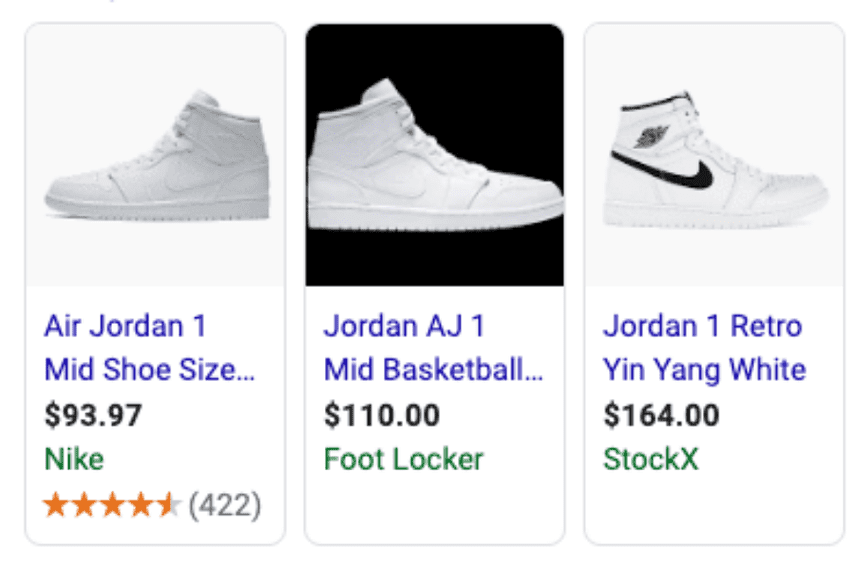If you’ve been running PPC ads to promote your online store from time to time, then you know how critical Google Shopping Ads can be to your business.
For your Google Shopping Ads to be effective, there are several things that come to play. These include:
- Your Digital Marketing or Advertising
- Targeted impressions or product clicks
- The listing of your products
- The conversion rate of your products’ landing pages
So before jumping onto the bandwagon, make sure you understand how shopping ads work and what to do to optimize them; otherwise, you would just be burning your advertising budget without immediate benefits.
What Are Shopping Ads?
Google Shopping ads are featured results that are displayed visually. These are usually products based on the users’ search queries and usually lead the users directly to the product pages.
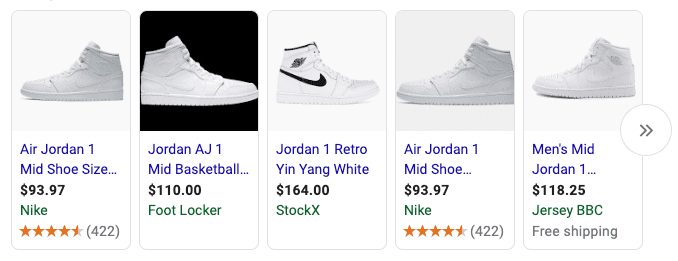
For instance, if someone searches for a term like “buy Jordan shoes,” then an ad like the one below may be shown at the top or below the search result pages. If the user clicks on either ad, they’re taken to the product page.
A few things to keep in mind about Google Shopping Ads:
- Shopping ads don’t allow targeting via keywords however ShoppingIQ makes this possible: traditionally Google uses the an algorithm to match user queries with the most relevant products. Thus, making sure that your product names are descriptive and contain the main keyword is critical. However, you can still add negative keywords to prevent Google from showing your products to users who are less likely to make a purchase. Although you are better off using ShoppingIQ as they have a keyword targeting overlay feature which gives you greater control.
- Choose high-quality product images: the images should be family-friendly and only showcase the product itself rather than the surrounding.
- Pricing: Ensure that the prices are 100% accurate as Google will not show your products if there’s a discrepancy between the pricing in your feeds and your website.
- Always ensure that your product pages are live and accessible. Google will not show your products if their destination URLs return 404 error messages. Also, avoid adding a redirect URL.
How Shopping Ads Work
To start running Google Shopping Ads, you need to define product data feeds. To do that, you need to create your merchant account at Google Merchant Center and follow the guided process.
There are two main approaches to this:
Manually: If you don’t have hundreds of products to add, then you can use Google Spreadsheets to integrate your website with your merchant account. For a few products, Google Spreadsheet may just be enough.
Dedicated Software or Third-party Service: For a store with hundreds of products, it’s more realistic to Google feed management solution like ShoppingIQ that is ideally developed to automate most processes, including automating product feeds updates.
Once your data feeds have been defined and everything is consistent, you can then go ahead to create your shopping campaigns. In Google Ads, creating a shopping campaign is similar to creating any other ad format on the platform. The only difference is that you will need to choose a Merchant Center product feed and the sales country. Simply click on create a new Google Ads campaign and choose Shopping as your campaign type.
Google automatically pulls the data from your store and creates visually appealing cards that usually contain attributes from your Google Merchant Center.
When setting up your product feeds, you need to provide the details below about your product:
| Title | Description |
| ID | Link |
| Image Link | Availability |
| Price | Category |
| Brand | GTIN |
| MPN | Item Condition |
| Item group ID | Shipping Details |
The Google Product Data Specifications required will depend on the type of product you are selling and the sales country. These details always have to be accurate and up-to-date. Of all the above, the product attributes that are usually shown in Google Shopping Ads include:
- Product Image: The featured image of your product, visually displayed.
- Product Title: This is the name of your product as it appears on your store and Merchant Center. Unlike Product ID, the product title is usually shown when your shopping ads are served.
- Pricing: The price of your product is usually displayed immediately below the product title
- Your Brand Name: Below the pricing is the brand. This can be your website name or the Brand under which the product trades.
- Rating: where available, Google shows the rating stars and the total number of reviews that your product has on your store.
- Promotional Alert: Google also has a section that allows you to subtly tack in a promotional message. Thus, you can include labels such as “Free Shipping Nationwide,” “35% Off!” etc.
Now, for Google to show these features, the product feeds in your store have to be consistent with those on your Google Merchant Center. Even a slight inconsistency can make Google not to show the attribute on the ad.
Since Google Shopping is only supported in just about 40 countries, this feature may not be available for you just as yet.
The Challenge of Running Shopping Ads
Picture this:
You set aside some budget for placing google shopping ads for the products you want to sell. As you start getting traction, you end up selling three or four of your products on the list, which is great. Then you sell more, and some products go out of stock. However, your budget for shopping ads is still being spent promoting those sold-out items.
This comes with a cost, since:
- You’re giving your prospects a bad user experience as you’re showing them sold-out items on Google search.
- You are spending extra money on sold-out items that you are unable to sell.
Also, if you use Google smart bidding or any bidding algorithm, Google will start lowering the visibility of your product, thus making it harder to sell when it does come back in stock. This is so since Google can’t tell that your product isn’t selling because it’s out of stock.
As a result, you will be at a disadvantage, and a portion of your budget is literally being wasted on paying for clicks on products that are not available. The same goes for Facebook Catalogue ads, another popular shopping-based ad format served on Facebook and Instagram.
While there are some existing solutions that can help, they are not effective. This is because traditional shopping technologies that connect your website products to Google or Facebook process data using legacy methods.
That means it can take approximately 24 hours to stop showing your ads when you go out of stock or for your new product data to be syndicated to your merchant center and start being shown in your shopping ads.
Imagine the wastage on Black Friday!
ShoppingIQ offers additional functionality not available in Google Adwords or Google Merchant Center
With ShoppingIQ, you no longer have to spend any extra time promoting a product that just went out of stock, thus saving you some advertising budget. Its effective Google feed management and innovative technology deliver on-time data synchronization between your store and your Merchant Centre.
The real-time feed optimization technology behind ShoppingIQ enables the platform to immediately remove live ads on products that go out of stock. This way, you don’t waste money on clicks that have no potential for conversion.
The technology also instantly updates the prices on your product feed as soon as you publish a sale or just make changes to your store. This way, you will be able to attract more clicks to your ad campaign when through your shopping ads featuring the discount – right from the moment you drop your price. No more delays!
ShoppingIQ technology overcomes the gap in the marketing infrastructure laid by the Google Ad algorithm, giving you a competitive edge over other retailers and sparing you wastage on your budget which you can either save or spend more effectively on other marketing channels.